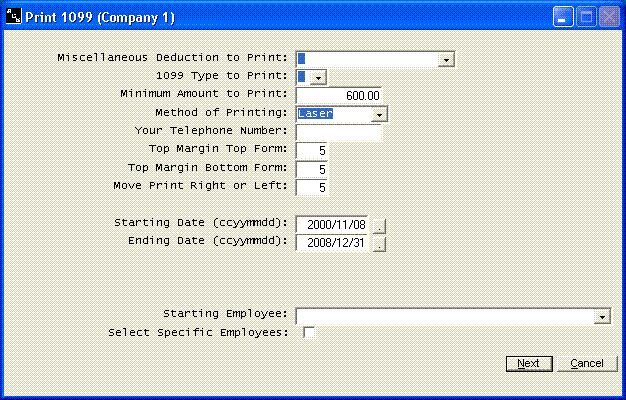Print 1099
Help Home | System Home | Core | Errors |
Enter Miscellaneous Deduction to Print-
The system must know which deduction should be printed on the 1099. Any employee with an amount in this miscellaneous deduction/addition field will get a 1099, provided the amount exceeds the minimum amount requested on the same screen. If you have more than one deduction/addition that needs a 1099, you must run this menu option a second time to print these 1099 forms.
Enter 1099 Type to Print-
The Miscellaneous 1099 form contains many boxes, but the boxes are numbered. Enter the box number where this amount should be printed.
Enter Minimum Amount to Print-
The minimum amount requiring a 1099 differs based on the box you are printing. You can find the minimum amounts in the 1099 instructions supplied with your forms. Any employee with a miscellaneous deduction less than this amount will be skipped.
Method of Printing
The 1099 information can be exported to 1099 laser print software supplied by other companies. If you have such software, such as Advanced Micro 1099, etc, you can export the 1099 information to that software, and the completed 1099 can be printed on plain paper. ACS software can only print preprinted forms. Choose Laser for regular if you have preprinted forms.
Enter your Telephone Number-
Your telephone number is required on the 1099. Use any format you choose. This should be the number to use if anyone has inquiries about the 1099.
Top Margin Top Form
There will be two forms per page. You can adjust the top margin on the top form by increasing or decreasing the standard setting..
Top Margin Bottom Form
This option allows you to adjust the up and down positioning of the bottom form.
Move Print Right or Left
This option will allow you to move all of the print on the 1099 either right or left. An increase in the number will move the form right.
Starting Date and Ending Date
You must enter the first and last date of the calendar year. The system will search through the check records for any checks written during this time period.
Starting Employee Number
You would only enter the starting employee number if you have already printed part of the forms and for some reason had to stop.
Select Specific Employees
You have an option to choose specific employees to print.
Or check out our special User's Only site at: planetacs.net/user